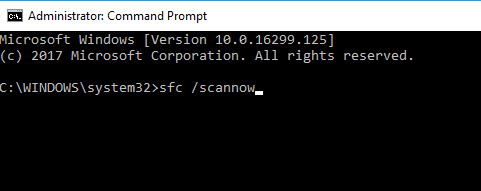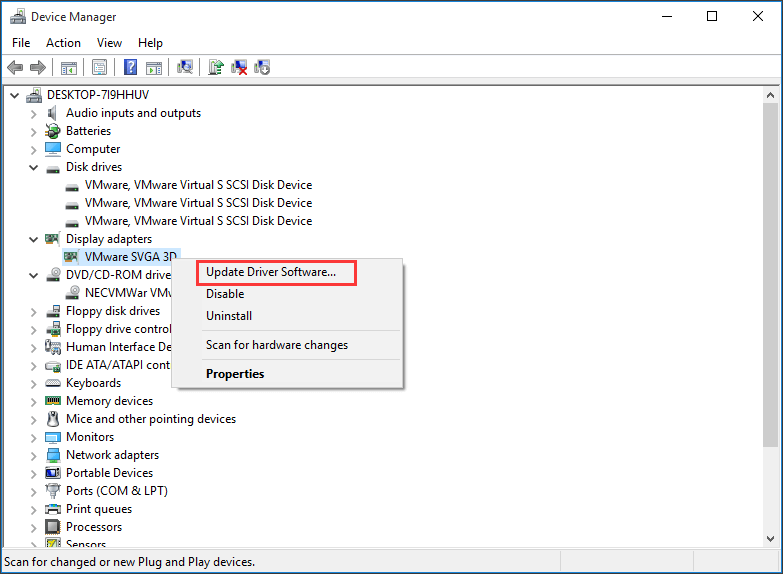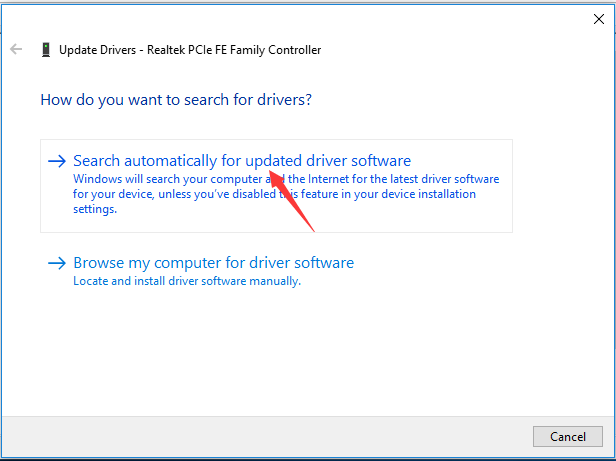Memory management is a kind of process that manages and keeps track of the memory usage in your computer. It is an important function to keep your computer in good health. Memory management keeps record of every byte of memory used and also decides that how much memory should be allocated to a certain process.
Sometimes an error occurs on your computer which is Blue Screen of Death error with Stop code: Memory Management. Many users reported that they received memory management BSOD error while working on their computer. If you are one of them, try the following methods to resolve memory management BSOD error.
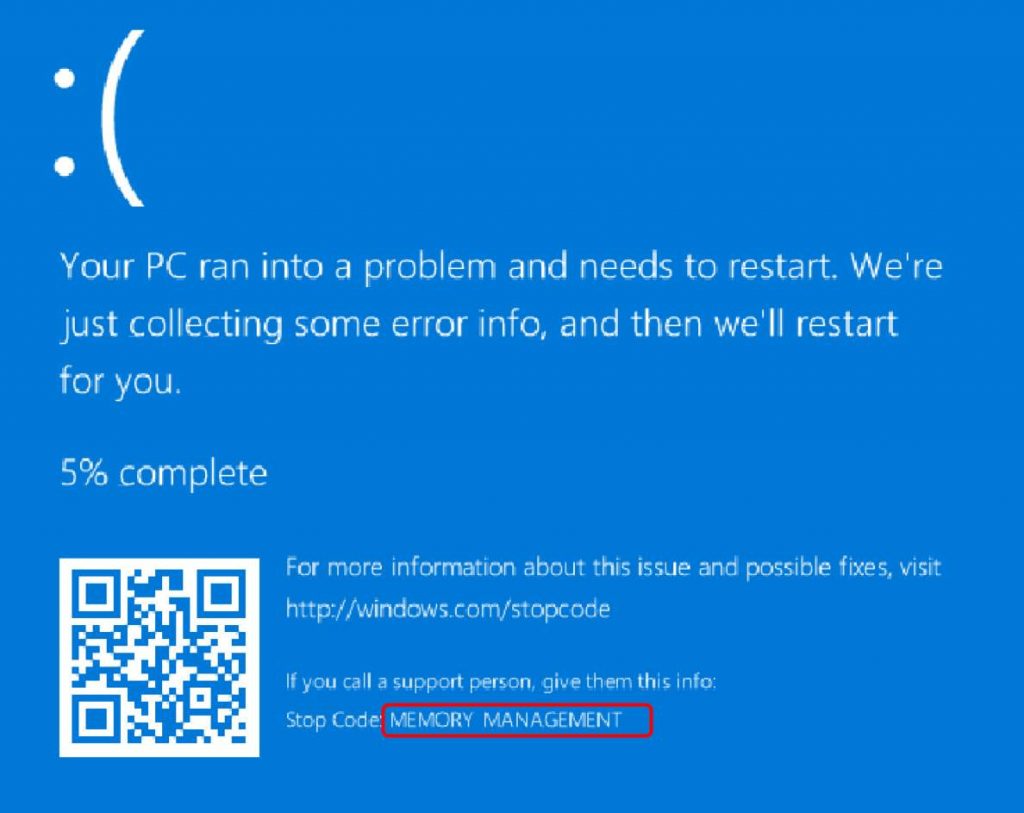
Memory_Management BSOD Error
Methods to Solve Memory_Management BSOD Error
Method 1: Run SFC Scan
- Type cmd in the search box and select Command Prompt, right click on it and select Run as administrator.
- Type sfc /scannow and press Enter.
- Wait for the scan to complete.
Method 2: Run Disk Check
- Type cmd in the search box and select Command Prompt, right click on it and select Run as administrator.
- Type chkdsk/f/r and press Enter.
- Type “Y” in response to the resultant notification.
- Restart your computer.
Method 3: Run Windows Memory Diagnostic Tool
- Press Windows + R to open Run dialog box.
- Type mdsched.exe and press Enter.
- Choose Restart now and check for problems.
- The tool will report if something’s wrong with your RAM memory.
Method 4: Check for Malware or Virus
Run your antivirus scan to check your computer completely for virus or malware. You can also use Google clean up tool to remove problematic software or extensions causing the problem in Chrome.
Method 5: Update Driver
To check if the Memory management BSOD error is triggered by a malfunctioning drive, run an automatic driver update or manually update the drivers to the most updated available versions.
To manually update a driver, follow these steps:
- Right click on Start and select Device Manager.
- Right-click on the video card driver, sound driver or drivers you wish to update.
- Select Update driver software…
- Select Search automatically for updated driver software.
- Now windows will install the latest version of your driver software, if found.