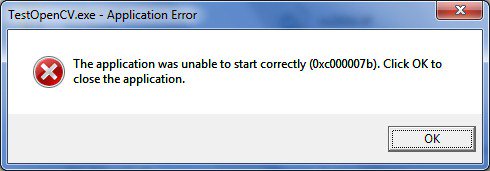
Error 0x000007b
“The application was unable to start correctly (0x000007b). Click OK to close the application”
Yes! This is annoying and disturbing at the same time because when you have some really important work to do and the only barrier is 0x000007b. We usually like to close the dialog box by clicking OK and then panic around how to fix it.
This error mostly occurs while you are installing heavy Ubisoft games and Activision Games. Heavy softwares like Autodesk 3ds Max also face the same error. But the question is why we get Error 0x000007b Message?
This error message occurs on 64 bit operating systems running Windows 8/8.1/10 and Server variants when the Microsoft Visual C++ Redistributable Package is not properly configured.
There are basically two methods that can help you get rid of Error 0x000007b and they are mentioned below:
Method 1: Fix your Visual C Runtime Files Automatically
- Download Here if you are on 64 bit or Here for 32 bit, run the install files and reboot your system to fix the issue
- You should ensure that your system video and audio drivers are up to date.
Method 2: Manually Fix Microsoft Visual C Runtime Files
1. Download this Zip File and extract and save these files on your System.
2. The Zip contains 5 files:
mfc100.dll mfc100u.dll msvcr100.dll msvcp100.dll msvcr100_clr0400.dll
3. Reboot your System into “Safe Mode“
4. Open C:/Windows/System32
5. Locate the 5 Files you downloaded and extracted above and copy all the files.
6. Paste the above copied files to C:/Windows/System32 replacing the old ones.
7. Reboot the System.


 (93 votes, average: 3.48 out of 5)
(93 votes, average: 3.48 out of 5)