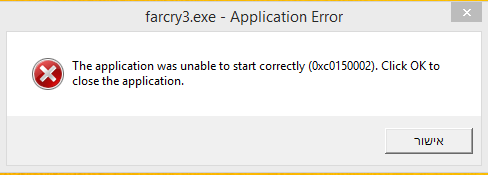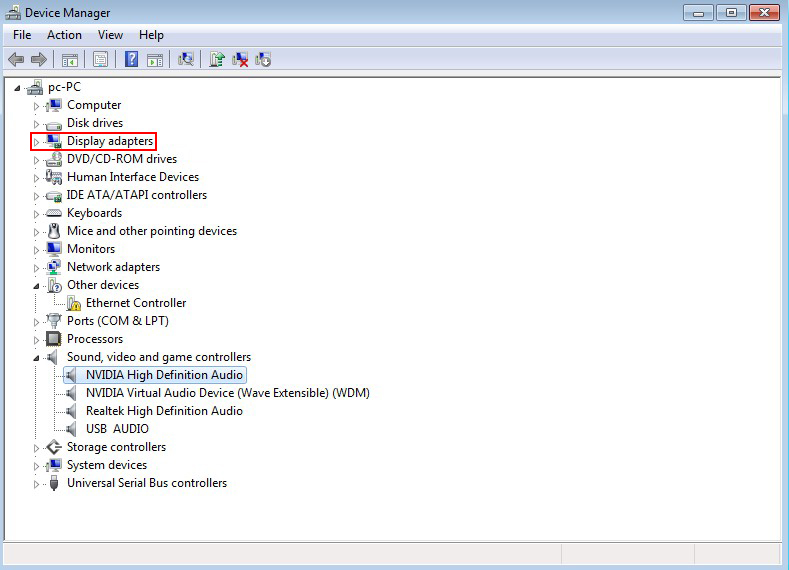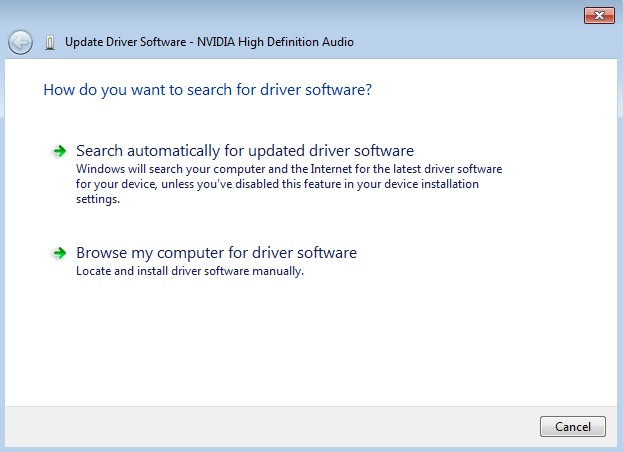You’re enjoying your gaming time playing Far Cry and one unfortunate day, the message appears “The application was unable to start correctly (0xc0150002) click ok to close the application.” This usually happens when there’s something wrong with the graphic driver installed in your PC.
Methods to fix Error 0xc0150002
Method 1: Re-install the game
Yes, re-install the game. There might be a case where some files of your game could’ve been corrupted and are messing up with the compatibility of the game with your PC. So just re-installing the game might help.
Method 2: Download and install the latest Graphic Driver
There are two methods to update the graphic drivers.
– Update your Device Driver
- Go to the device manufacturer’s website.
- Find and download the latest driver for your device from the website.
- Install the downloaded driver on your computer.
- Reboot your system to make the new driver take effect.
– Update Graphic Drivers
- Press Win key, type Device Manager and select the first option from the search results.
- Expand display adaptors and select the driver that needs to be updated and click on Update Driver.
- After that, select Browse my computer for driver software and select the compatible and latest graphic driver.
- Click Next and then Yes.
- When the process is finished, restart your PC.
Method 3: Update your DirectX
Download the latest version of DirectX from anywhere you want but we suggest you to download it from Softonic. When the download is complete, install direct x with on-screen instructions and try out your game again.