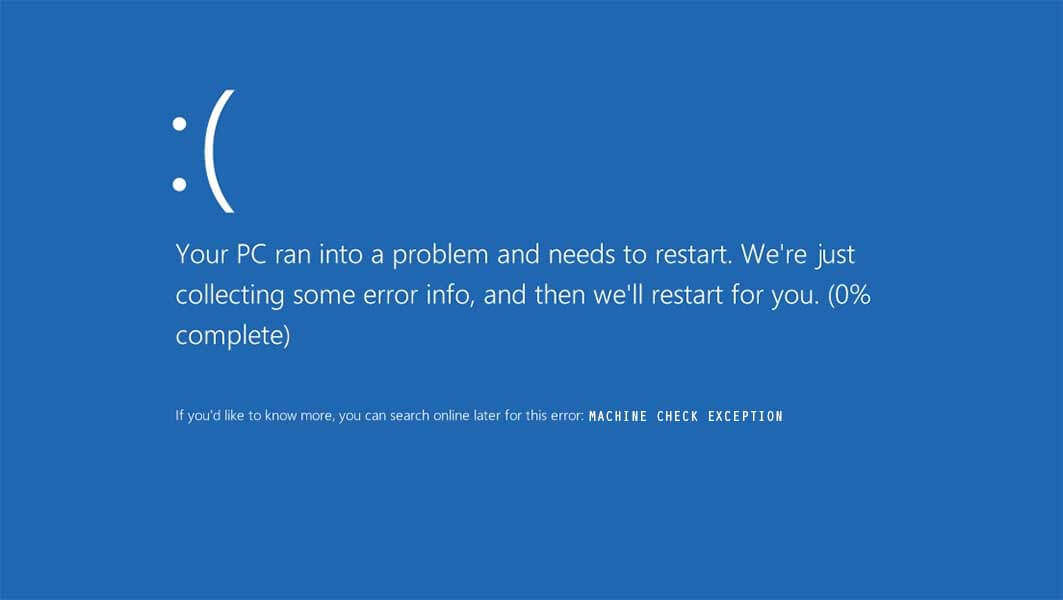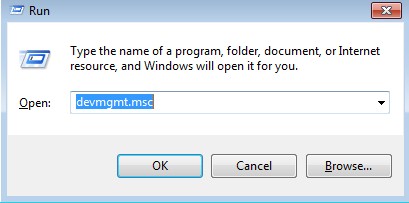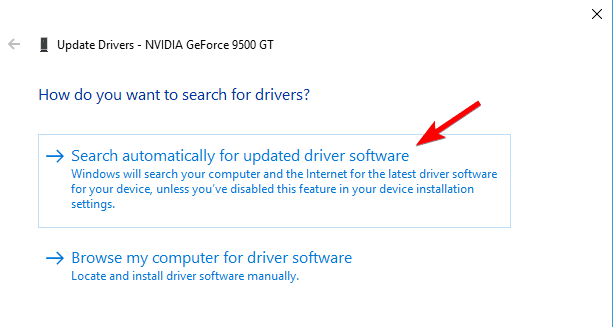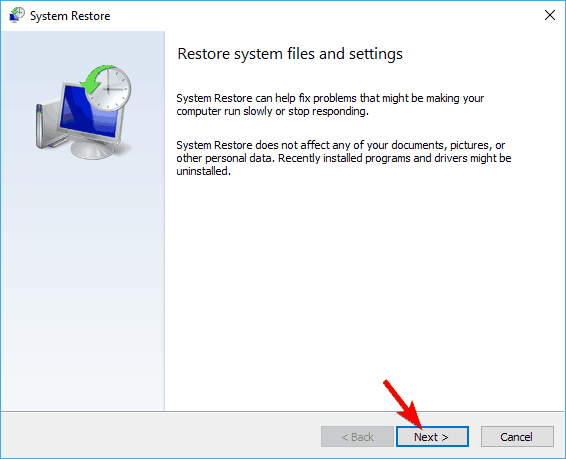This BSoD error can occur on any version of Windows. Many users experienced MACHINE_CHECK_EXCEPTION error while working on their computer. This error also may appear with stop error code 0x0000009C. Error MACHINE_CHECK_EXCEPTION occur with blue screen that says:
Your PC ran into a problem and needs to restart. We are just collecting some error info, and then we’ll restart for you.
Cause of Error MACHINE_CHECK_EXCEPTION
- Incorrectly configured, old, or corrupted device drivers.
- Missing or problematic system files.
- Virus or malware infection.
- Problematic CPU fans.
- Driver conflict after installing new hardware.
Below are given some troubleshooting methods to resolve error MACHINE_CHECK_EXCEPTION.
Malware Scan
here is a possibility that your MACHINE_CHECK_EXCEPTION error might be associated with a malware infection on your PC. These harmful burglars can damage, corrupt, or even remove Runtime Errors-related files. Moreover, there’s a possibility that the error you are experiencing is related to a part of the harmful program itself.
Update Device Driver
- Open Run window by pressing Windows + R.
- Type devmgmt.msc in the Run window and hit Enter.
- The Device Manager window will open where you will see a list of hardware associated with your system. Expand it.
- Right-click on the drivers that need to be updated. Then click Update driver.
- Go on to choose Search automatically for updated driver software.
- Then Windows will search the update for you automatically.
Unplug Your DVD and Additional Hardware
Since MACHINE_CHECK_EXCEPTION error is a type of computer hardware error, you should unplug DVD hardware or other recently added hardware.
Startup Repair
- Turn on your computer and wait for Windows login screen.
- On Login screeen Hold Shift and click the power button located at the bottom corner of the screen. Select Restart without releasing Shift key.
- Click Troubleshoot.
- Click Advanced options.
- Click Startup Repair and follow on-screen instructions.
The startup repair should fix the issue for you.
Update BIOS
If any of your hardware components isn’t entirely compatible with your motherboard that can cause Blue Screen of Death errors. Many users reported that they managed to repair MACHINE_CHECK_EXCEPTION error by updating BIOS, so you may wish to try out that.
Disable LAN Adapter
- Press Windows + X and select Device Manager from the list.
- Locate your network adapter in the Device manager window, right click it and choose Disable from the menu.
- Restart your computer and check if the problem is resolved.
Use System Restore
- Reboot your PC and log on as an administrator.
- Right-click the Start button and then select System.
- In the left pane, click System Protection.
- Click System Restore to open the System Restore window.
- Click Next.
- Select the most recent system restore point and then click Next.
- Click Finish.