Sometimes when you boot into your computer it fails to boot and instead shows a blue screen or BSoD with an error code NMI_HARDWARE_FAILURE where NMI stands for Non-Maskable Interrupt. The error occur on screen with error message:
Your PC ran into a problem that it couldn’t handle, and now it needs to restart.
The NMI is a hardware failure. It is a hardware-driven disrupts that is similar to PIC interrupts, but NMI error goes directly to CPU. There are 2 reasons for NMI. The first reason will be Hardware Failure error and the second reason is watchdog timer, which is used to find when kernel locks itself.
Here are some solutions you can try to fix this problem.
Run the Hardware and Device Troubleshooter
- Click on the Start button.
- Type Hardware and Devices in the search box, and select Find and fix problems with devices from the list of results.
- Follow the instructions in the Hardware and Devices Troubleshooter to try to fix the problem.
Check Newly Added Hardware
This error is most likely caused if you either have incorrect drivers or have faulty hardware installed on your computer. The faulty hardware may not respond or act according to how the operating system wants it to. This may cause the blue screen if the module stops responding or acts in a dangerous way.
If you have added any new hardware to your PC, remove it and try replacing it with the older/different one.
Update Device Driver
- Right-click the Start button, and then select Device Manager.
- On the list of devices, find the device that’s having a yellow exclamation mark on it. Then right-click the device and select Properties.
- Select Driver, and then select Update Driver.
- Select Search automatically for updated driver software.
- If a driver update is found, it will install automatically. Select Close when it finishes installing.
Run Sfc Scan
- Press the combination of Win + R.
- Navigate to Run dialogue box and type in cmd before clicking OK.
- Type sfc/scannow in the resultant command prompt.
- The tool should begin scanning automatically.
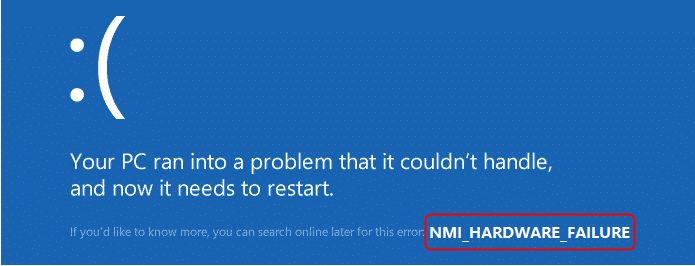
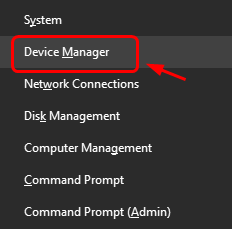

 (46 votes, average: 4.78 out of 5)
(46 votes, average: 4.78 out of 5)