Player Unknown’s Battlegrounds (PUBG) is an online game with multiplayer environment. The game is quite interesting to play, that’s why a lot of people are playing PUBG all around the world. But a lot of PUBG users reported that they encountered PUBG Failed to Initialize Steam error while playing PUBG. PUBG failed to initialize steam sometimes wouldn’t even let you open the game. Many players tried different methods to solve PUBG failed to initialize steam problem, but as this problem can be caused by many possible reasons, there isn’t a single method to resolve PUBG failed to initialize steam error.
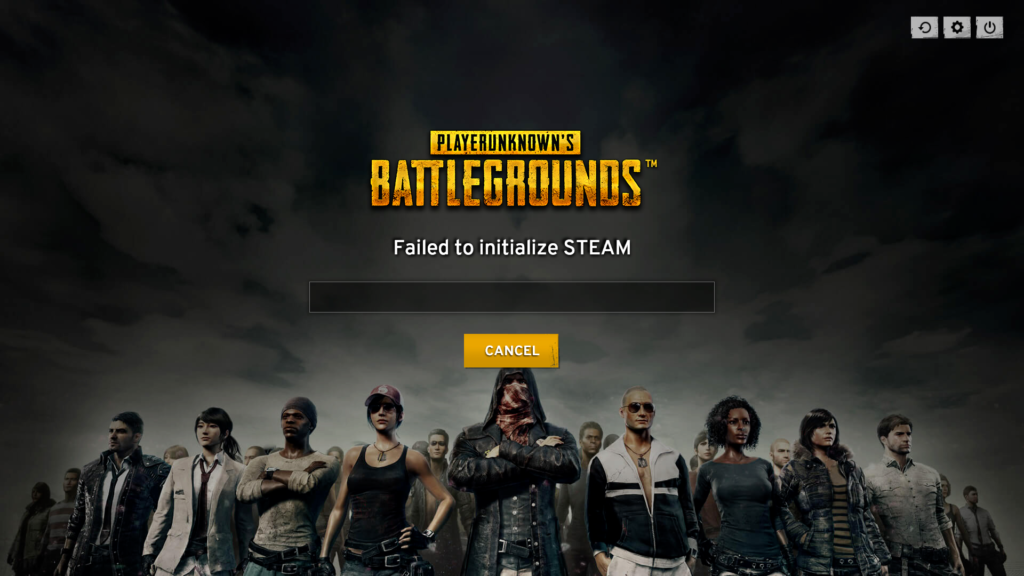
PUBG Failed to Initialize Steam
You should try all the methods given below to troubleshoot PUBG failed to initialize steam issue.
Methods to Solve PUBG Failed to Initialize Steam Error
Force Restart Steam
- Press Ctrl + Shift + Esc at the same time on your keyboard to open Task Manager.
- Click on Processes
- Right click on each Steam and PUBG (TslGame) process or application.
- Select End task/End process.
- Open Steam client and try running PUBG.
Verifying Game Integrity
- Go to the client Steam and search for Player Unknown’s Battlegrounds.
- When you find it, right click on it and select
- Click on Local files tab.
- Click on Verify Integrity of Game Files.
- Now run PUBG and see if the PUBG failed to initialize steam problem is gone.
Run Steam as Administrator
- Press Windows + E to open File explorer.
- Go to C:\Program Files (x86)\Steam\ or C:\Program Files\Steam\.
- Right click on Steam or Steam.exe and select Run as Administrator.
Update Your Windows OS
- Press Windows + I to open Settings.
- Click on Update and Security.
- Now click on Check for updates.
- Now Windows will automatically download the update if found any.
Update Device Driver
- Press Windows + X and choose Device Manager from the list.
- Locate your device driver which you wish to update in the Device manager Right click on it and select Update driver.
- Click on Search automatically for updated driver software.
- Windows will detect update automatically.
Disable Full Screen Optimization for your Game
- Press Windows + E to open File explorer.
- Go to C:\Program Files (x86)\Steam\ or C:\Program Files\Steam\.
- Then go to steamapps\common\TslGame\Binaries\Win64\.
- Right click on TslGame orexe and select Properties.
- Click on Compatibility tab.
- Uncheck the Disable fullscreen optimizations
- Click OK.
- Try Running PUBG and see if PUBG failed to initialize steam problem persist.
Disable Running as Administrator for your Game
- Press Windows + E to open File explorer.
- Go to C:\Program Files (x86)\Steam\ or C:\Program Files\Steam\.
- Then go to steamapps\common\TslGame\Binaries\Win64\.
- Right click on TslGame orexe and select Properties.
- Click on Compatibility tab.
- Uncheck the option Run this program as an administrator.
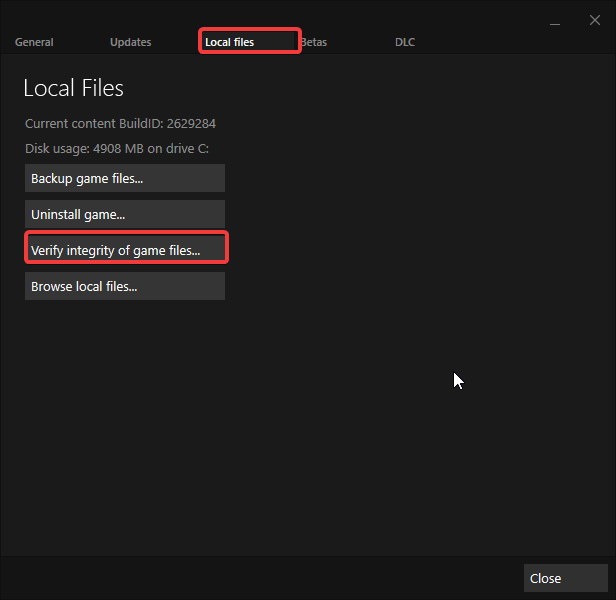
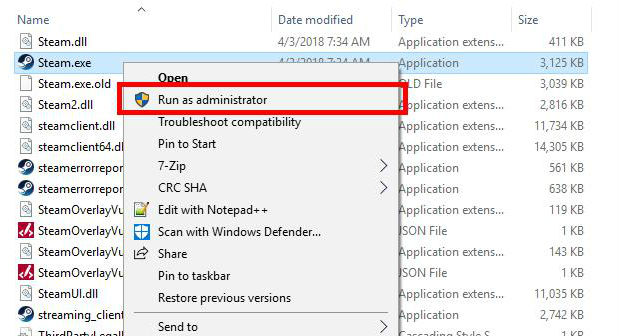
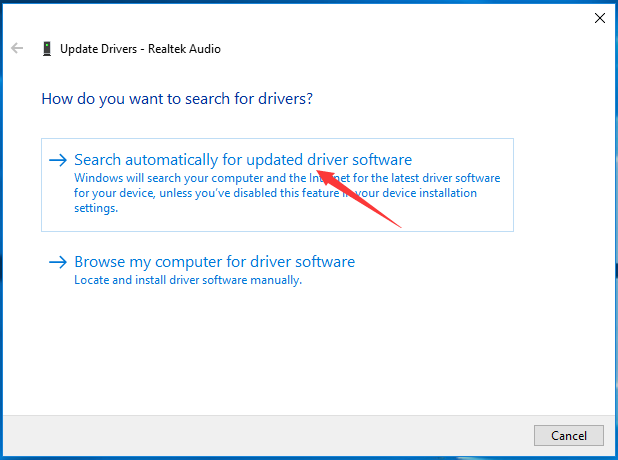


 (3 votes, average: 3.33 out of 5)
(3 votes, average: 3.33 out of 5)