Error 0x0000007e indicates that there is something wrong with your hard disk or perhaps there is something incorrect with the way your data is being accessed by your computer system. You get a Stop error message that resembles the following:
Stop 0x0000007E (parameter1, parameter2, parameter3, parameter4)
SYSTEM_THREAD_EXCEPTION_NOT_HANDLED
Windows error 0x0000007e is a system error message that is shown whenever the computer system’s OS is not able to access system files, optical drives, ports, hard disks, or other installed hardware on the computer. Under usual system operation, the Windows error handler will find the problems upon booting the device and display the error prior to an end-user logging in to the system.
Cause of Error 0x0000007E
- Outdated printer drivers.
- Outdated or incorrect system BIOS.
- Limited space on the hard disk.
- Damaged device drivers.
Due to the large number of potential causes of the error 0x0000007e, it can be challenging to troubleshoot the error.
How to Fix Error 0x0000007E?
Method 1: Change Video Adapter
- Press the Windows + R key at the same time, then type devmgmt.msc and press Enter.
- Expand Display adapters. Right-click your current video adapter driver and click Update Driver Software.
- Click Browse my computer for driver software.
- Click Let me pick from a list of device drivers on my computer.
- Select the one that is different from what you saw earlier and click Next.
- Wait for the new adapter to be installed. Restart your computer.
- See if the problem is resolved.
Method 2: Update Computer’s BIOS
- Click Start on your computer.
- Type msinfo32 or 64 in the search box.
- Click System Summary.
- Note down the displayed date and version of the BIOS.
- Connect your computer to the Internet.
- Access your computer’s or your computer’s motherboard manufacturer website.
Check to see whether or not your computer’s BIOS is the latest. You need to download the latest BIOS software just in case your computer’s software is outdated.
Method 3: Update or Disable Device Driver
- Restart the computer in Windows Safe Mode.
- Open the Windows Device Manager
- Double-click the device type that you desire to uninstall.
- Right click the specific device that is causing the issue. Then, click the Uninstall menu option.
- Under the Confirm Device Removal page in the application, select the Delete menu option for this device. Then click OK.
- Once the uninstall process is completed; the device will likely cease to function until the computer is restarted or a current device driver is installed.
- Next, select each of the video adapter drivers installed on the computer.
- Choose the applicable menu option to update all of the video adapter drivers.
- Exit the Windows Device Manager application, and restart the computer.
Method 4: Check Available Space in Hard Drive
Another possible explanation for the 0x0000007E error is that your hard disk is jam-packed filled with stuff. It may appear silly, however this is most surely among the reasons this error may appear. You can inspect the volume of space remaining on your hard disk by going to MY COMPUTER and seeing how much room is available. If needed, empty the recycle bin, delete some files or uninstall some programs to free up some space.
Method 5: Remove Third Party remote Control Services
- Restart the computer in Windows Safe Mode.
- Launch the Windows Recovery Console.
- Remove or delete the third party, remote control service file.
- Restart the computer normally to correct the Windows error.
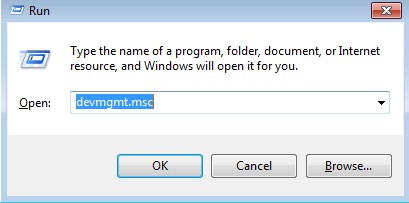
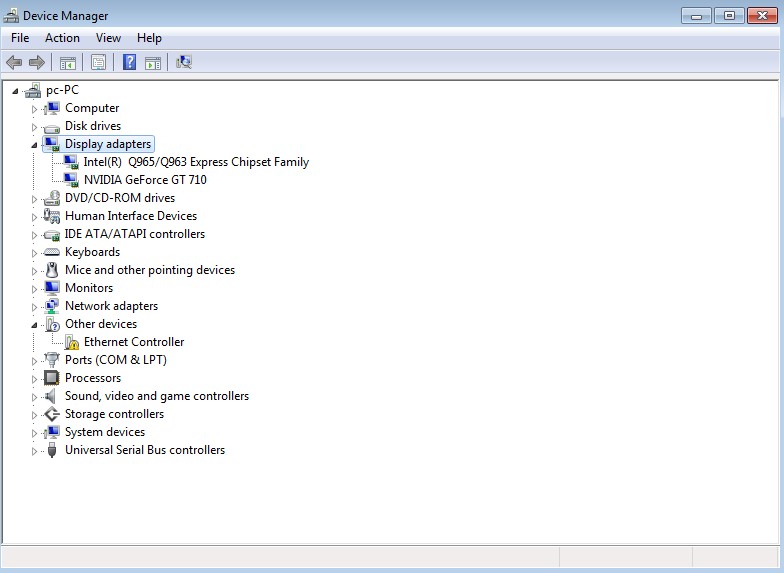
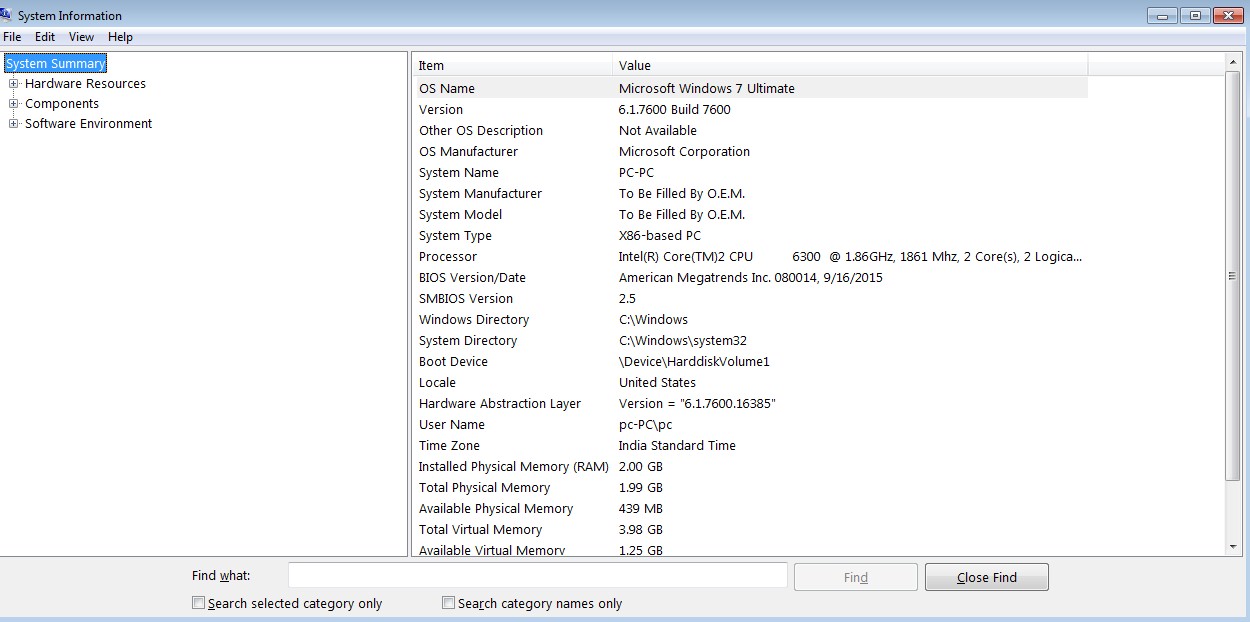

 (49 votes, average: 4.89 out of 5)
(49 votes, average: 4.89 out of 5)