If you see this error message: ‘The application was not able to start correctly (0xc000007b)” it’s most likely due to absence or damage of some system or application files.
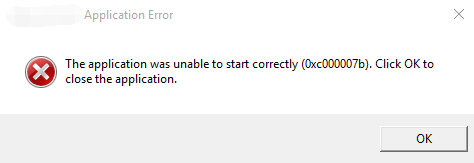
Error Code 0xc000007b
Generally, this error occurs after you update your windows and something goes wrong with certain files or programs. The most common cause of this error is problems with graphic card drivers.
Sometimes the 0xc000007b error emerges as a result of the jumbling of a 32-bit environment with 64 bit one. That is when a Windows user tries to run any kind of application or game designed for a 64-bit system on their 32-bit windows system.
Causes of Error 0xc000007b
The 0xc000007b error can occur due to various reasons like:
- Mixing of a 32-bit application with a 64-bit operating system.
- Game File Being Missing.
- .NET Framework, Direct X or Microsoft Visual C++ not installed.
- Improper shutdown of the computer.
- Not running the application with admin privileges.
- Graphic Card Drivers not updated or installed.
- Corrupted file or registry.
Method to Fix Error 0xc000007b
Method 1: Restart and Re-install
- Restart your computer and try launching the application. If the error is still appearing, proceed with the next steps.
- Uninstall the application that is unable to run due to the error.
- Turn OFF the antivirus program temporarily and re-install the application.
- Check your PC for viruses or other threats using the antivirus software and then run the application. Then, turn ON the antivirus program again.
Method 2: Update your video card drivers
If restart and reinstalling of the application do not work and you are still getting the error 0xc000007b, this is the first step that you should perform. Check your graphic card’s drivers on the official website and download and install the latest drivers of your graphic card.
Method 3: Install or Repair the Latest Version of .NET Framework
In many cases, the error 0xc000007b is caused due to Microsoft .NET framework. (.NET framework is a framework developed by Microsoft which supports applications using .Net technologies.) You may need to reinstall it to fix the issue.
To reinstall .Net Framework follows the instruction below:
a) Go to control Panel and scroll down to find and open Programs and Features.
b) Single click on every item starts with “Microsoft .NET“. Click on Uninstall/Change and follow the instruction to uninstall these items.
To install it again:
a) Click “Start” button to select Control Panel and click Programs and Features.
b) Click “Turn Windows features on or off” item on the left panel. The “Windows Features” window pops up.
c) On the “Windows Features” window find and click .NET Framework 3.5 and press OK. Then it will start downloading and installation.
d) Restart the computer and check whether this error is fixed.
You can download the latest version of .NET Framework from Microsoft and install it on your computer manually.
Method 4: Run as Administrator
Sometimes the 0xc000007b error occurs due to insufficient rights, Try to run your application as administrator.
- Right-click on the Application you want to run. Then click on “Properties”.
- Now switch to the Compatibility tab. Then check the Run this program as an administrator box.
- Finally click on OK to save the settings and run the application.
Method 5: Reinstall Microsoft Visual C++ Redistributable Packages
Microsoft Visual C++ Redistributable Package is a runtime component necessary for the running of multiple applications.
- Click “Start” button and select “Control Panel“
- Open Programs and Features.
- Uninstall all items with the name of “Microsoft Visual C++ 2*** Redistributable”.
- Go to Microsoft to download and install Visual C++ Redistributable Packages.
Method 6: Check Your Hard Drive
- Click on Start menu and type “cmd“. Right-click Command Prompt in the result and select Run as administrator.
- Enter “chkdsk c: /f /r“. Follow the instruction to complete the process.
Note: If you need to check another drive, replace “c” with the corresponding letter of that drive.
After that check and see if the problem is solved.
Check System Files Integrity
To Check System Files Integrity, open the command line with administrator privileges and execute the command:
sfc /scannow
With this command, Windows will scan system files and fix some errors.
If you receive an error Windows Resource Protection found corrupt files, run the following commands:
dism /online /cleanup-image /checkhealth
dism /online /cleanup-image /restorehealth
Check and Fix .dll Dependencies
- Download and unpack the Dependency Walker from their official website.
- Run Dependency Walker and then press File -> Open and select the .exe file of the application that is causing the error.
- In the Module section, find the red error messages.
- Select problem dlls and look at the cause of the error.
- If the error is Error opened file. The system cannot find the file specified …, so the problem is that this library is missing.
- Try to find the appropriate .dll files on any search engine and put them in the root folder with the game.
This will fix the Error 0xc000007b on any operating system.
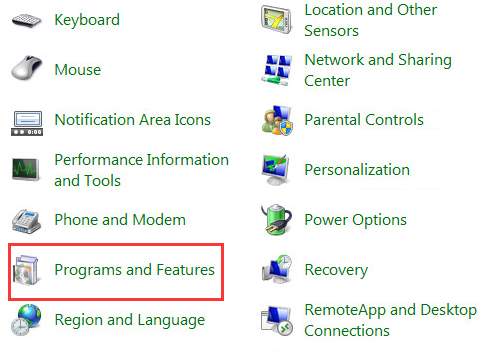
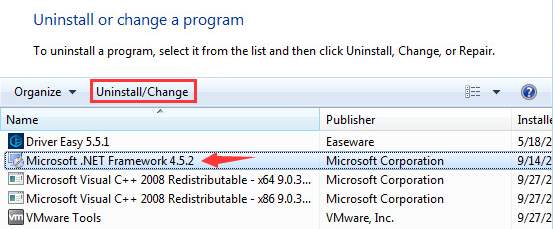
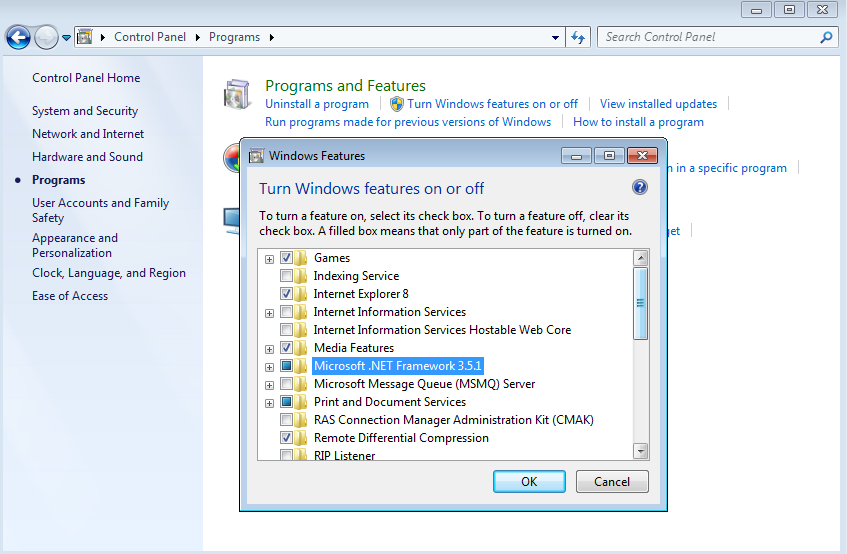
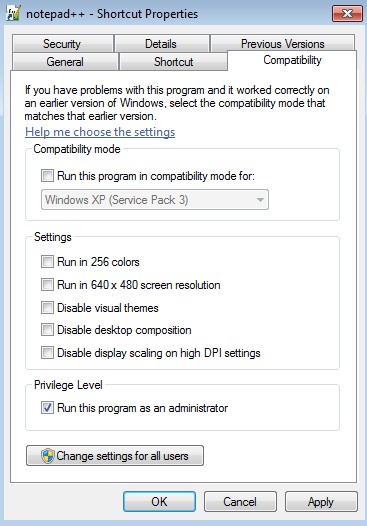
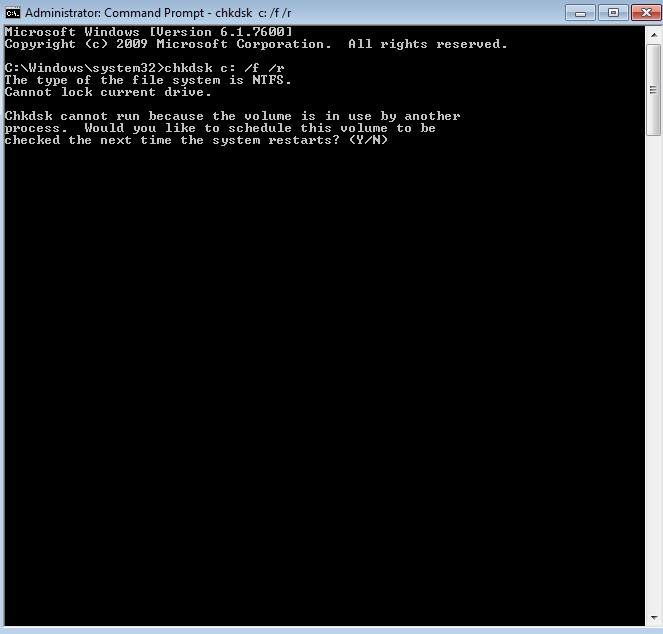

 (56 votes, average: 4.61 out of 5)
(56 votes, average: 4.61 out of 5)