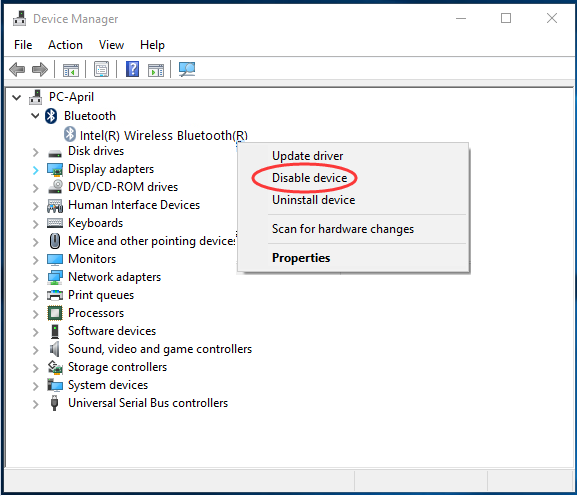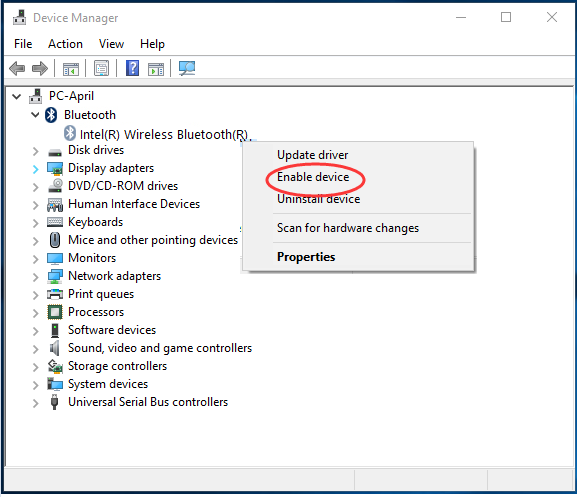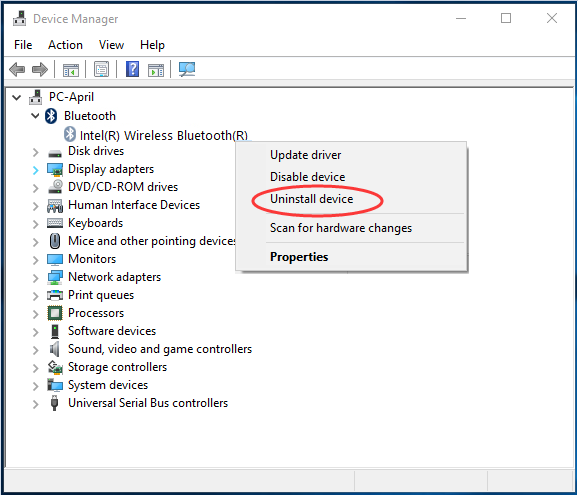A lot of Windows users reported that Bluetooth was missing from their Settings. If you are one of them don’t be afraid, we got your back. Here ae some methods you can try to solve Windows 10 Bluetooth missing problem.
Methods to Solve Windows 10 Bluetooth Missing
Boot into Safe Mode and then Back to Normal Mode
- Press Windows + R.
- Type msconfig in the Run dialog box and press Enter.
- In System Configuration window ,go to the Boot tab and select Safe Boot.
- Reboot the PC to boot in Safe Mode. The drivers should be installed automatically.
- Repeat the above 3 to uncheck Safe Boot and boot back into Normal mode.
- Check to see if this resolves the Windows 10 Bluetooth missing issue.
Check Status of Bluetooth Service
- Press Windows + R.
- Type service.msc and press Enter.
- Find Bluetooth Support Service or Bluetooth Driver Management System. Then right click on it and select Start.
- Right click on that service again and select
- Set the Startup type to Automatic.
- Press Windows + I to open Settings window and check if the Bluetooth option is there.
Check for Windows 10 Patches to Fix Bluetooth Missing in Settings Bug
- Press Windows + I to open Settings
- Click on Update & security.
- Click the Check for updates and make Windows 10 download and install the latest updates.
Enable Bluetooth on the Taskbar
- Press Windows + S and type bluetooth in the search bar.
- Choose Bluetooth and other devices settings.
- In the right pane click on More Bluetooth options.
- In Bluetooth settings check the option which says Show the Bluetooth icon in the notification area.
- Click on Apply > OK.
Re-enable Bluetooth Driver
- Press Windows + X and select Device Manger.
- Right click on your Bluetooth driver software and select Disable device.
- After doing so, right-click on the driver again and choose Enable device.
- Press Windows + I to open Settings window and check if the Bluetooth option is there.
Re-install Bluetooth Driver
- Press Windows + X and select Device Manger.
- Right click on your Bluetooth driver software and select Uninstall device.
- Go to your computer manufacturer’s website or Bluetooth adapter manufacturer’s website and download the latest Bluetooth driver for your device. After downloading the driver install it.