Your Xbox allows you to access all sorts of online services, but unfortunately certain errors can occur once in a while. Users reported Xbox 0x87dd0006 sign in error, and today we’re going to show you how to fix it.
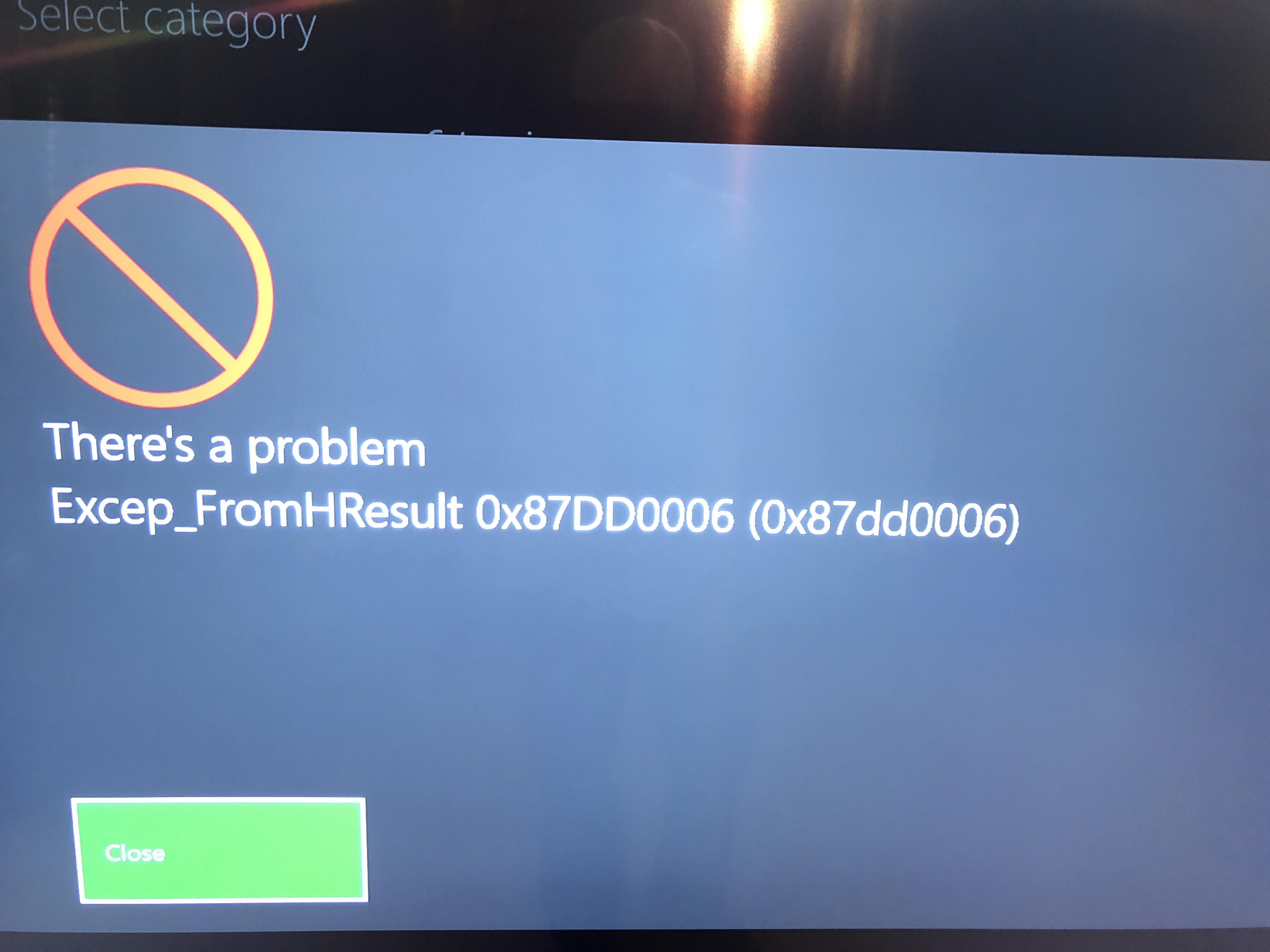
Xbox 0x87dd0006 Sign-in Error
As a quick reminder, in March 2018 tens of thousands of users received error 0x87dd0006 when connecting to Xbox Live. So, if you’re experiencing the same problem, follow the troubleshooting steps listed in this article.
One of the major functions of Xbox is to allow you to access all kinds of online services but there are few errors that might show up once in a while. Xbox 0x87dd0006 sign-in error is one of the most recurring errors according to user reports. So let’s jump on to the methods to fix this issue.
Methods to fix error 0x87dd0006
Method 1: Delete and download your profile
If your profile gets corrupted by some means, it can cause 0x87dd0006 error to appear. One suggested solution is to delete your profile and download it again. To do that on Xbox One, follow these steps:
- On the Homescreen scroll left to open the Guide.
- Choose Settings > All Settings.
- Go to Accountand choose Remove accounts.
- Select the account that you want to remove and choose the Remove option.
- After you’re done, select Close.
- Now you need to add your account again by following these steps:
- Open the Guide by scrolling left on the Home screen.
- On the Sign intab, go all the way down and select Add & manage.
- Select Add new.
- Enter your Microsoft account login information and select Enter.
- Read and accept Microsoft Service Agreementand Privacy Statement.
Follow the instructions on the screen to configure Sign-In & Security preferences.
To delete your profile on Xbox 360, do the following:
- Go to Settingsand select System.
- Choose Storage.
- If you have any external storage devices attached to your console, select All Devices. If you don’t have any external storage devices, select Hard Drive.
- Choose Profiles.
- Select the profile that you want to delete and choose the Deleteoption.
- Choose the Delete Profile Onlyoption to delete your profile without deleting achievements or saved games. If you want, you can also use Delete Profile and Itemsoption, but this option will delete both saved games and achievements from your console.
- After your profile is deleted, you need to download it again by following these steps:
- Press the Guidebutton on your controller.
- Select the Download Profileoption. If this option isn’t available, you need to be sure that you’re signed out of all Xbox profiles.
- Select the Download Profilebutton.
- Enter your Microsoft account login information.
- Choose the storage location for your profile and wait until your profile is downloaded.
After deleting and adding your profile again, the error should be permanently resolved.
Method 2: Update your controller
This error could be simply fixed by updating controller sometimes. To update your Xbox One controller wirelessly, follow these steps:
- Press the Menu button and select Settings.
- Select Devices & accessories.
- Select the controller that you want to update.
- Select Update option and then select Continue.
- Wait until the controller update is installed.
If you have purchased your controller after June 2015, you can install updates wirelessly. These controllers have a circular 3.5mm port on the bottom and it can be easily recognised. If your controller doesn’t support wireless updates, you’ll have to install the update using the USB cable. To do that, follow these steps:
- Connect your controller to your console using the USB cable.
- Instructions should appear now on the screen.
- If the instructions don’t appear, you need to press the Menubutton and navigate to Settings > Devices & Accessories, select your controller and choose the Updateoption.
Method 3: Update your console
If you’re not running the latest Xbox One firmware update, this might be one of the major reason why you’re getting error code 0x87dd0006. Make sure that you regularly update your console in order to install the latest system improvements.
To do so,
- Open the guide and go to Settings > All settings.
- Then select System > Updates.
- Update console and check if there are any updates ready for download.
Method 4: Check your network configuration
Sometimes your modem or router configuration can cause 0x87dd0006 error. Users reported issues with Netgear wireless router, therefore if you’re having this problem you might want to try changing your modem / router configuration. This is an advanced procedure, therefore be sure to check your router and modem manual before making any changes.
Method 5: Insert the game disc
Just inserting the game disc into your Xbox might help you eliminate error 0x87dd0006, after inserting a disc to your console you might be able to sign in without any problems, therefore you might want to try that.

 (59 votes, average: 4.59 out of 5)
(59 votes, average: 4.59 out of 5)