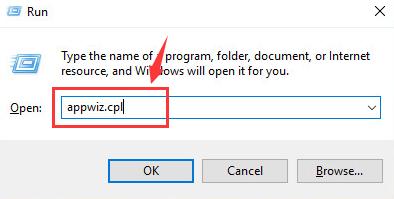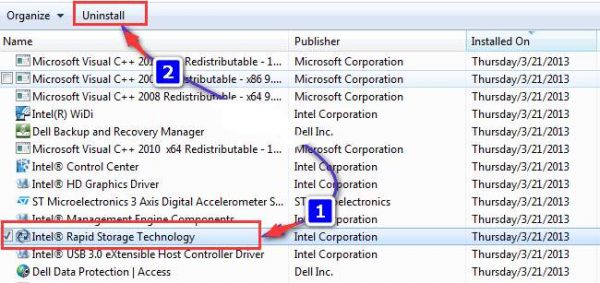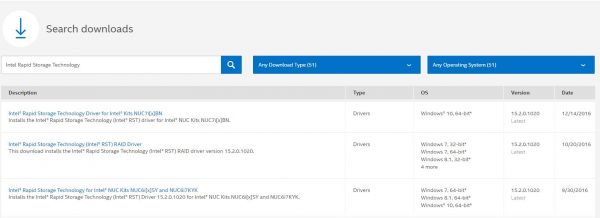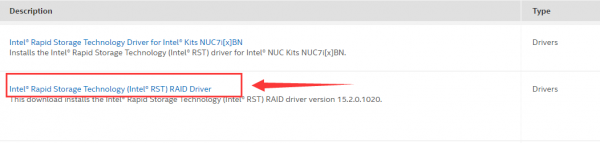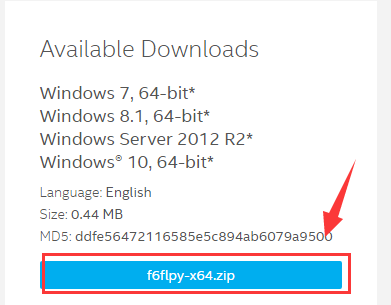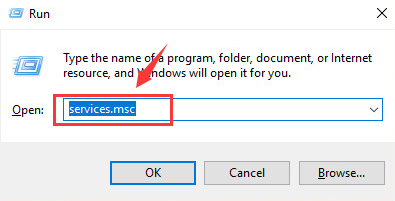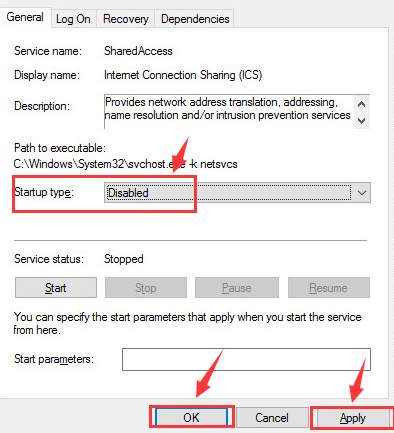Windows 10 has proved itself helpful and advantageous to its users, but on some occasions, it can be troublesome. Unexpected high CPU usage in Task Manager is one of them. When you are having unreasonably high CPU, Memory or Disk usage, the fan for your PC start making more noise and PC temperature will increase as well. And in most cases, it is difficult to tell which application is causing it to happen.
Methods to fix IAStorDataSvc Error
Method 1: Uninstall Intel Rapid Storage Technology
- Press Windows +R keys simultaneously and type appwiz.cpl in Run command box and press Enter.
- Look for Intel Rapid Storage Technology and press the Uninstall button on the top bar.
- Let it uninstall the program. Now restart your computer.
Method 2: Updating Intel Chipset SATA RAID Controller driver
1. Visit Intel’s website support, type “Intel Rapid Storage Technology” and press Enter.
2. Select the appropriate device driver that is compatible with your operating system to go to the download page.
3. On the download page, click the blue button to get the Intel Rapid Storage Technology driver downloaded.
4. As soon as the new driver is installed, reboot your PC to see if the change took effect.
Method 3: Disable the service
1. Press Windows + R keys at simultaneously and type services.msc and press Enter.
2. Locate the Intel Rapid Storage Technology option and double-click it.
3. Toggle the Startup type to Disabled. After the change, press Apply and OK to save changes.
4. Then exit Services window.