ERR_CONNECTION_RESET is a common error which can affect any web browser. It becomes very annoying when trying to visit a particular web page and error ERR_CONNECTION_RESET pops up on your screen preventing you from visiting that site. ERR_CONNECTION_RESET error usually appears when are trying to visit a page within a website, but that page can’t establish a connection with the destination source website. It happens with certain sites, this means that other sites may work but some of the particular sites may not.
The cause of this error can be the changes made in registry, tcpip or other network settings. As you can see their are some troubleshooting steps given in the error itself. Try those steps first and if they are not helpful you can try the following methods to get rid of this problem.
Method 1: Check Internet Connections
When the err_connection_reset message is presented on the Chrome, initial thing you should check is your internet connection. If you are utilizing cables make sure the network cables are not disturbed. If you use WiFi, the connection might be fluctuating due to numerous issues.
Method 2: Disable Anti-virus
- Locate the antivirus software icon in the Windows Notification Area.
- Right-click on the icon. You should see the option Disable, Stop, Turn off or something similar. Select the option to stop the antivirus security.
After it has been disabled restart your browser and test.
Method 3: Setup Maximum Transmission Unit (MTU)
- Press Windows + R at the same time, and type ncpa.cpl in the Run dialog box and hit Enter.
- In the next window copy the name of the active adapter that you use to connect to the Internet.
- Press Windows + X at the same time, then choose Command Prompt (Admin).
- In the command prompt window, type in the following command:
netsh interface ipv4 set subinterface “Ethernet0” mtu=1472 store=persistent
Replace Ethernet0 with the name of your network adapter and hit Enter.
- Restart your computer after this.
Method 4: Check Your Proxy Settings
A proxy or proxy server is basically another computer where your internet requests are processed.
- Open Control Panel from the Start menu.
- Click on Internet Options and a pop-up will open. After that, go to the Connections tab, and click on the LAN setting.
- Deselect the Use a proxy server for your LAN option if it is selected. Click on OK, and now your computer has the proxy option turned off.
Check if the solution worked.
Method 5: Disable AppEx Networks Accelerator feature
Lots of users have reported that AppEx Networks Accelerator function triggers the err_connection_reset problem and you could easily Repair ERR_CONNECTION_RESET Chrome problem by disabling it. Go to Network Card Properties and uncheck “AppEx Networks Accelerator” to fix the problem.
Method 6: Use Netsh Winsock Reset Command
- Go to Start Menu and type cmd in the search box.
- Open Command prompt with Administrative Rights.
- Type the following commands and hit Enter after each one:
ipconfig /flushdns
nbtstat –r
netsh int ip reset
netsh winsock reset
- Reboot to apply changes.
Method 7: Clear Browsing History
Cookies and caches can terminate your network connection. So, clearing them will resolve the issue related to your internet connection.
- Open your Chrome, and then enter chrome://settings/clearBrowserData in the address bar.
- Choose to clear data from the beginning of time. Tick all the items. Then hit Clear browsing data.
- Your browsing data is cleared. Now go and check if this fixed the problem.
Method 8: Update Chrome and Reset Browser Settings
Chrome is updated: Make sure Chrome is updated. Click on the 3 vertical dots on the top right corner to open Chrome menu, then go to Help and select About Google Chrome. Chrome will check for updates and click Relaunch to apply any available update.
Reset Chrome Browser: Click the Chrome menu, then select Settings, Show advanced settings and under the section Reset settings click Reset settings.
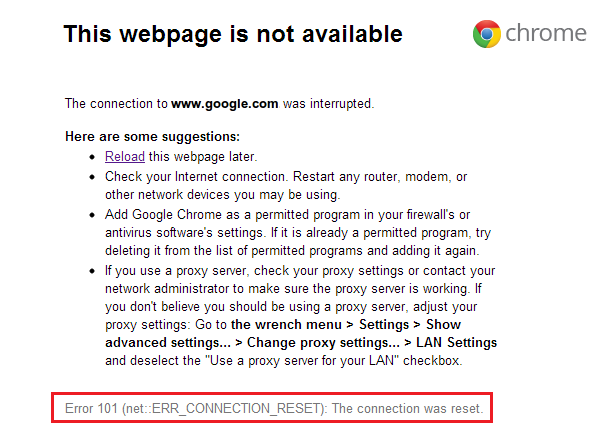

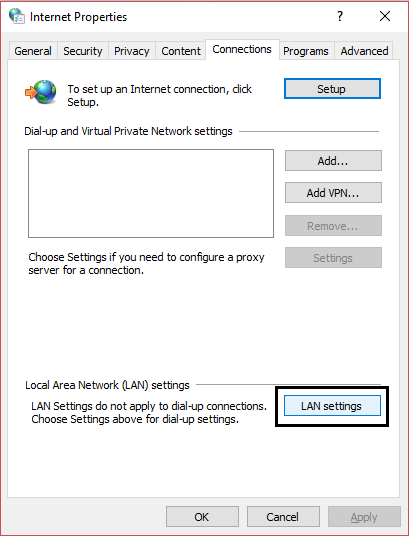
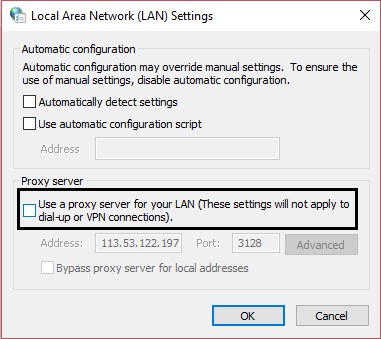
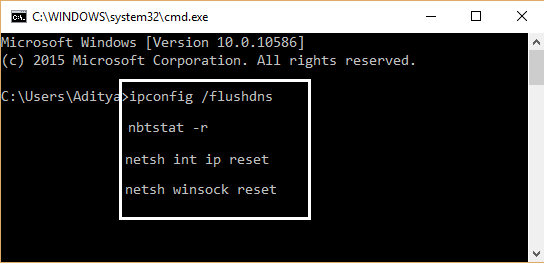
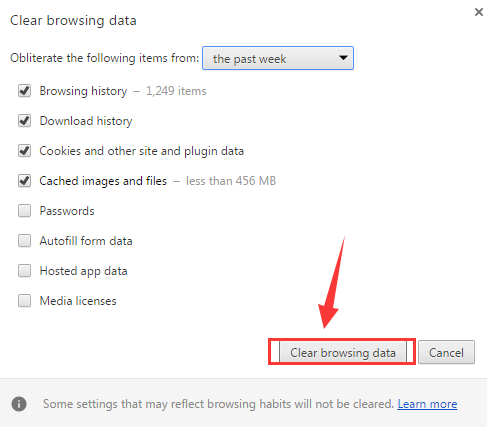
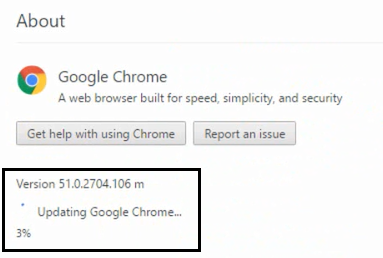
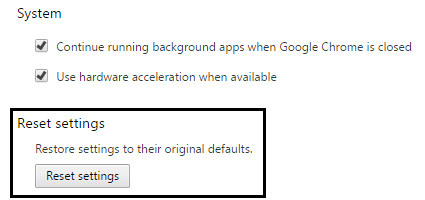

 (61 votes, average: 4.41 out of 5)
(61 votes, average: 4.41 out of 5)