IPv6 stands for Internet Protocol version 6 which is a successor of IPv4 which is most widely used internet protocol. IPv6 is the next generation of routing and offers many improvements over IPv4, including a virtually unlimited number of addresses. Many users face a lot of problems and error while connecting to the internet, IPv6: No internet access is one of them. It has been a common problem for numerous users both on Wi-Fi and when using a LAN cable.
The reason for this error could be the compatibility issue between the machine and Internet Protocol Version 6 (IPv6), which does not allow the machine to establish a normal internet connection properly. Below are some solutions to troubleshoot IPv6: No internet access problem.
Use Windows Troubleshooter
- Right-click on Start button and select Settings.
- In Windows Settings window, type in Troubleshoot.
- Click on Internet Connections and press Run the Troubleshooter.
- Let the troubleshooter run, and if it finds any problems, it will fix them automatically.
Disable and Re-enable the Network Connections
- Press Windows + R to open Run dialog box.
- Type ncpa.cpl and hit the Enter key to open Network Connections.
- Right-click your currently working network adapter and select Disable.
- Wait until the network connection is disabled. And then right-click the adapter again to select Enable.
- Restart your PC and check if the problem is solved.
Update Network Drivers
- Press Windows + R to open Run dialog box.
- Type devmgmt.msc and hit Enter
- Expand Network adapters.
- Right click on your network card device and choose Update Driver Software…
- Click Search automatically for updated driver software.
- Now the Windows will search for the update for your network card. Follow the on-screen instructions to complete the update if it finds one.
Disable Anti-virus
- Locate the antivirus software icon in the Windows Notification Area.
- Right-click on the icon. You should see the option Disable, Stop, Turn off or something similar. Select the option to stop the antivirus security.
After it has been disabled restart your browser and test.
Renew Your IP Configuration
- Press Windows + R to open Run dialog box.
- Type cmd and hit enter to open the command prompt.
- Type the following commands in the prompt and press ENTER after each one.
ipconfig /release
ipconfig /renew
- Type Exit and press ENTER to close the window.
Disable the IP Helper Service
- Press Windows + R to open Run dialog box.
- Type services.msc in the box and hit Enter to open Services window.
- In the Services window go to IP Helper service. Right click and select Properties.
- Set its Startup type to be Disabled and click Ok.
- Go back to Services window and right click on IP Helper and select Stop.
Reset Your IPv6
- Type cmd into the search box and right click on Command Prompt and select Run as Administrator.
- Type the following commands in the open window and hit Enter after each to run them:
netsh winsock reset catalog
netsh int ipv6 reset reset.log
- Restart your computer after running the commands.
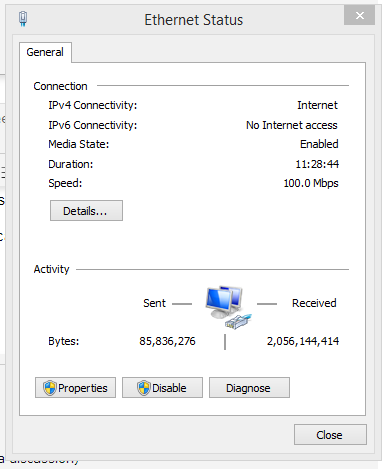
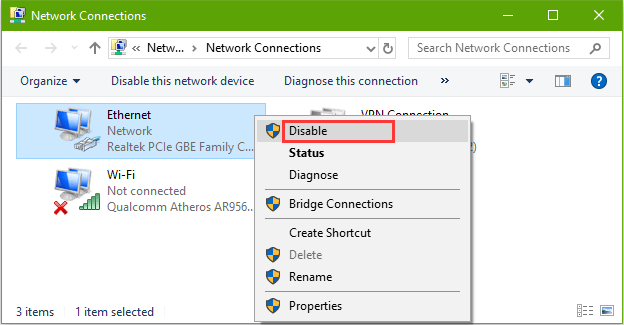
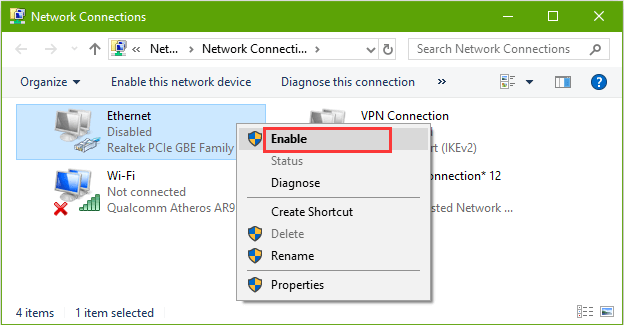
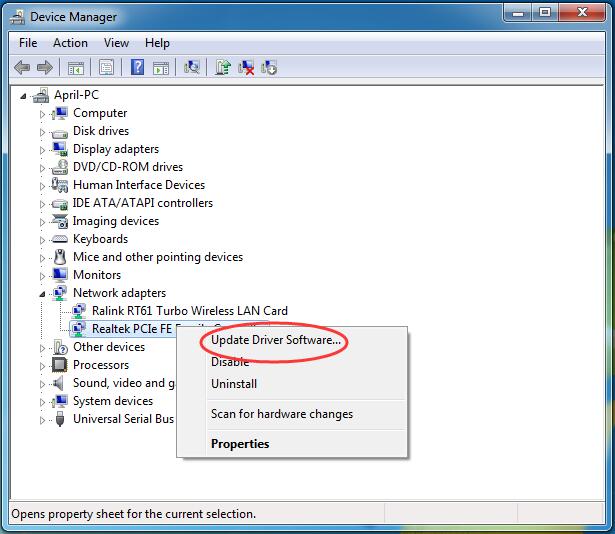
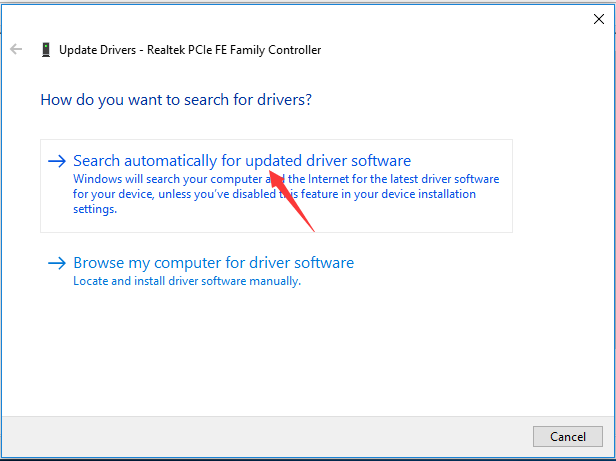
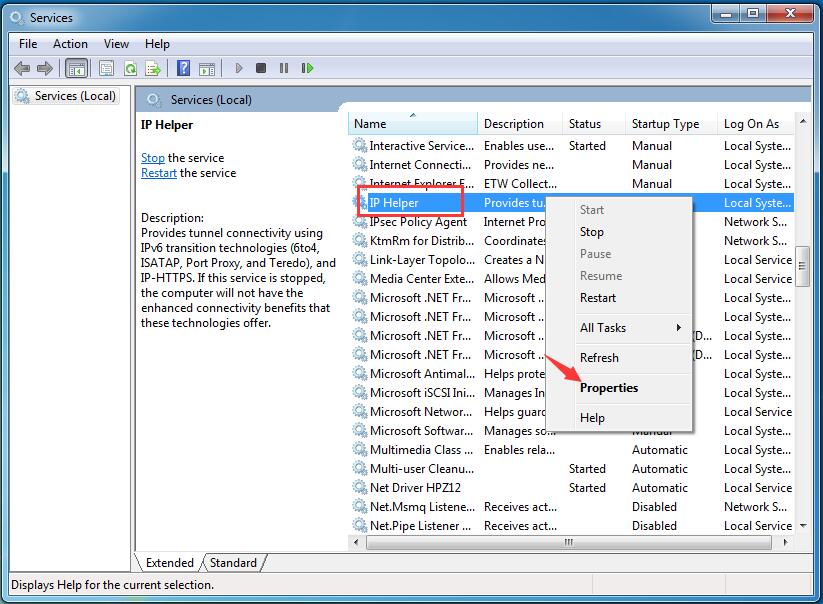

 (56 votes, average: 4.56 out of 5)
(56 votes, average: 4.56 out of 5)